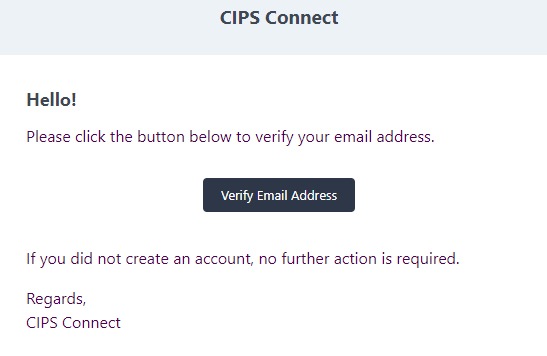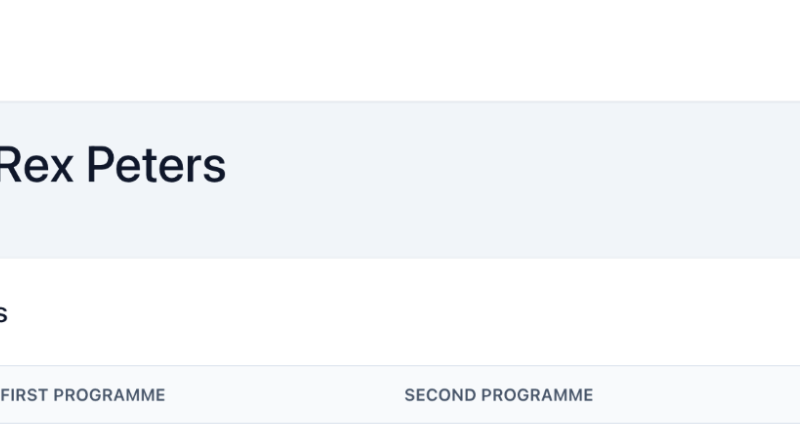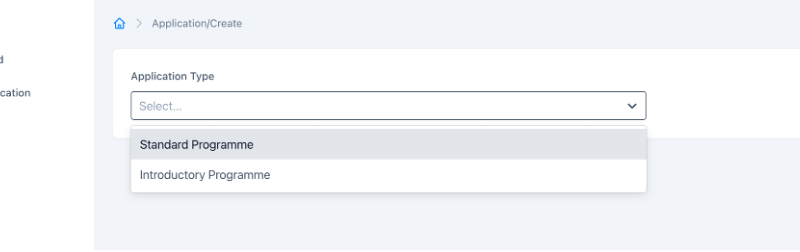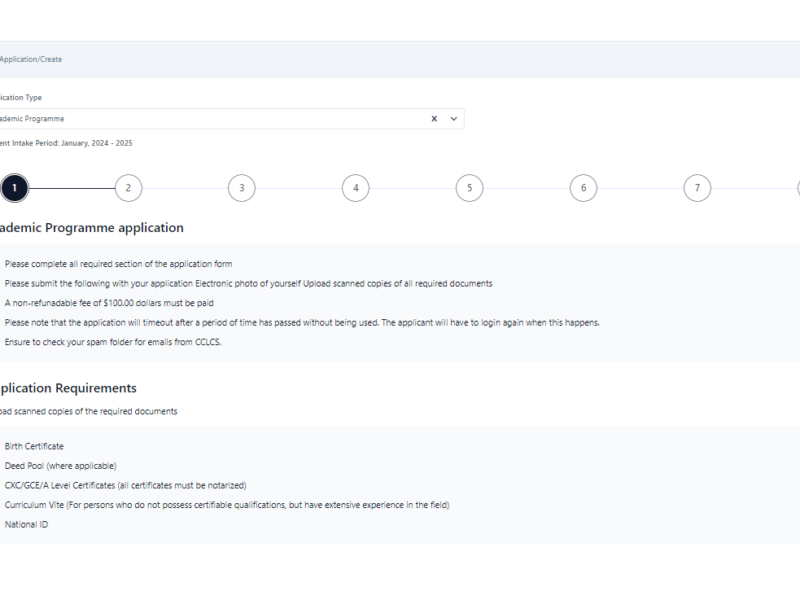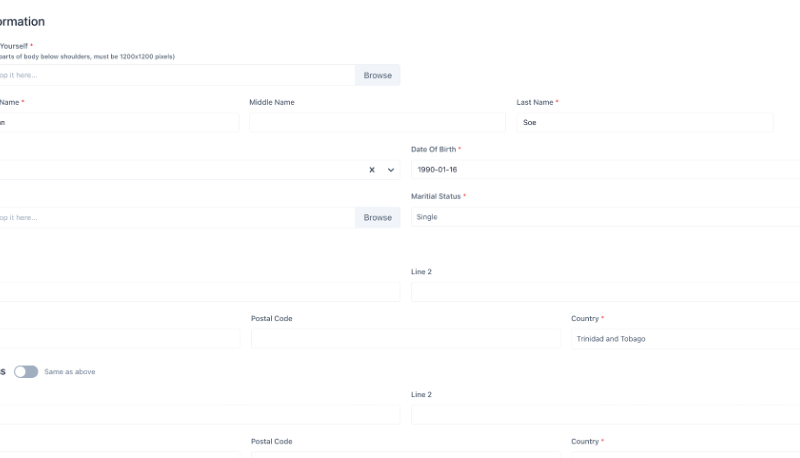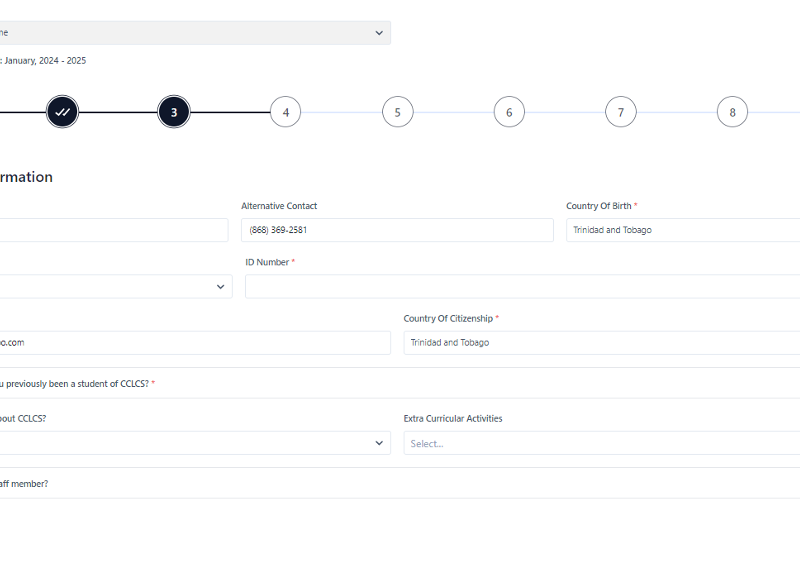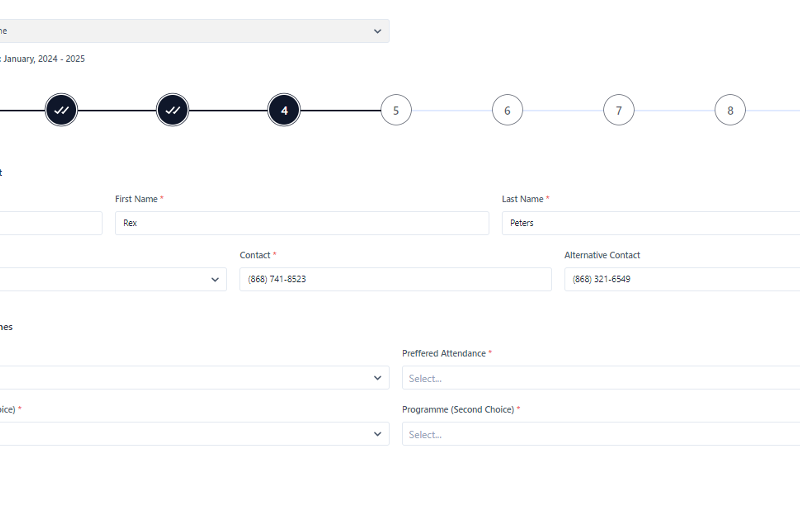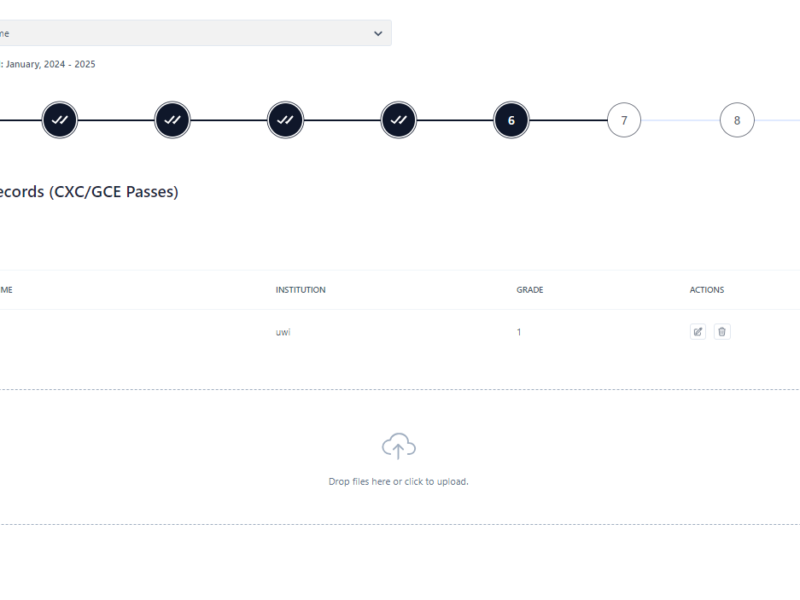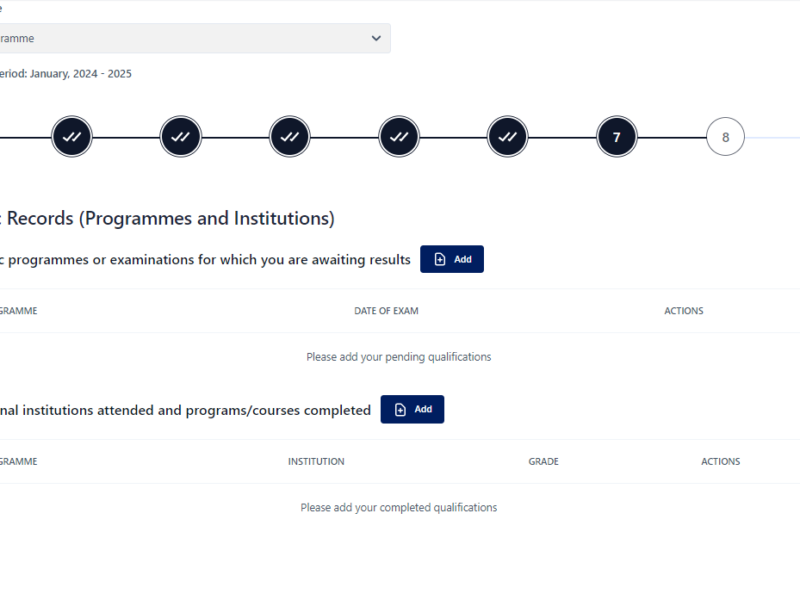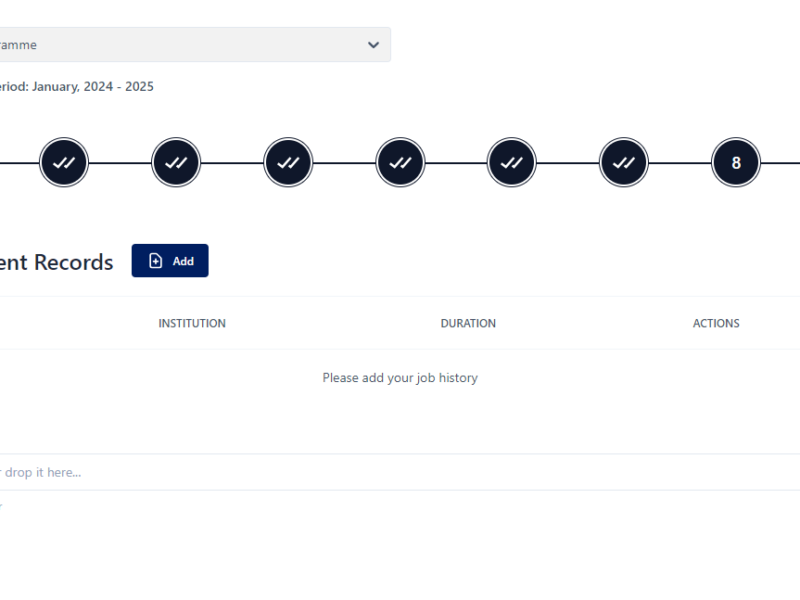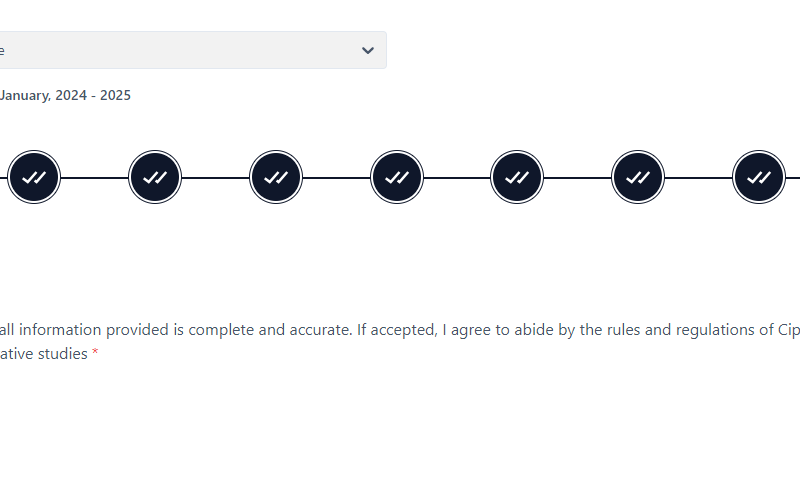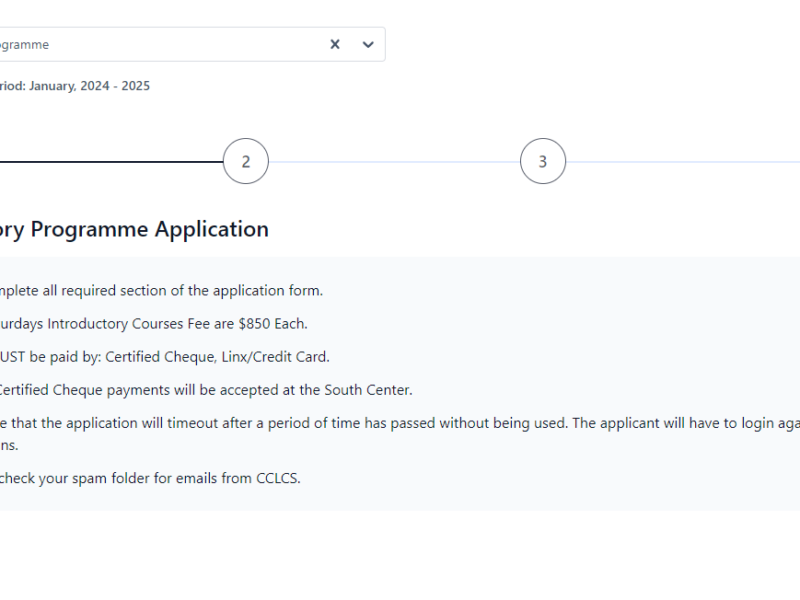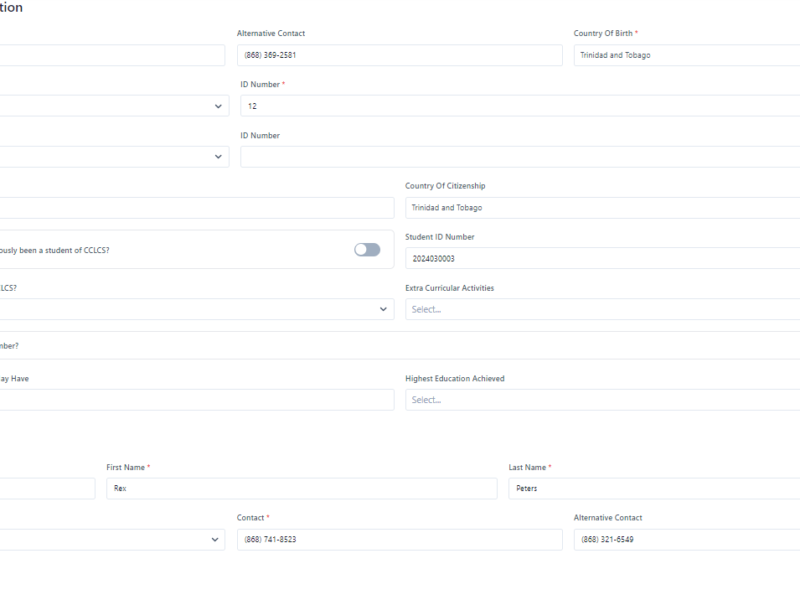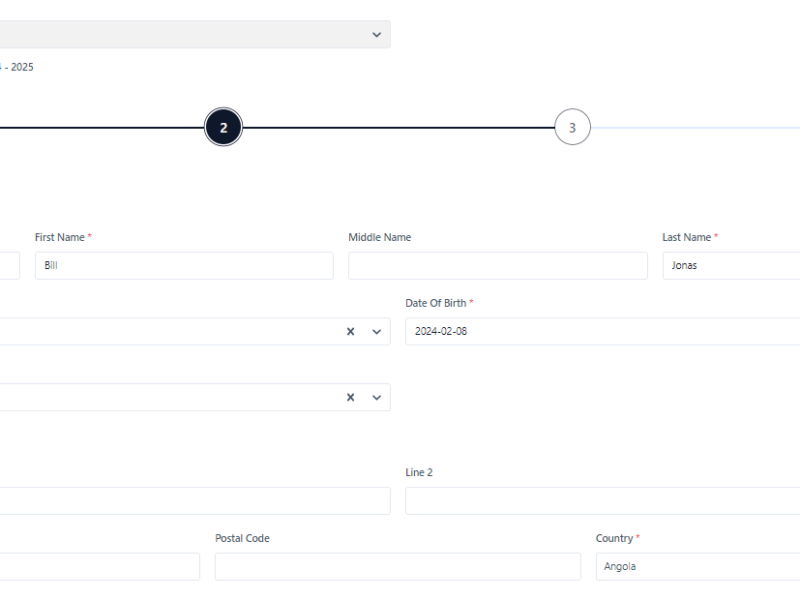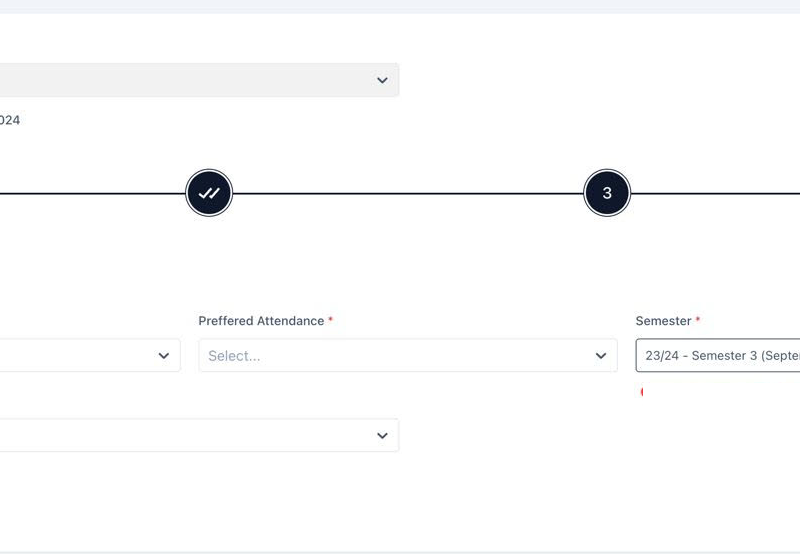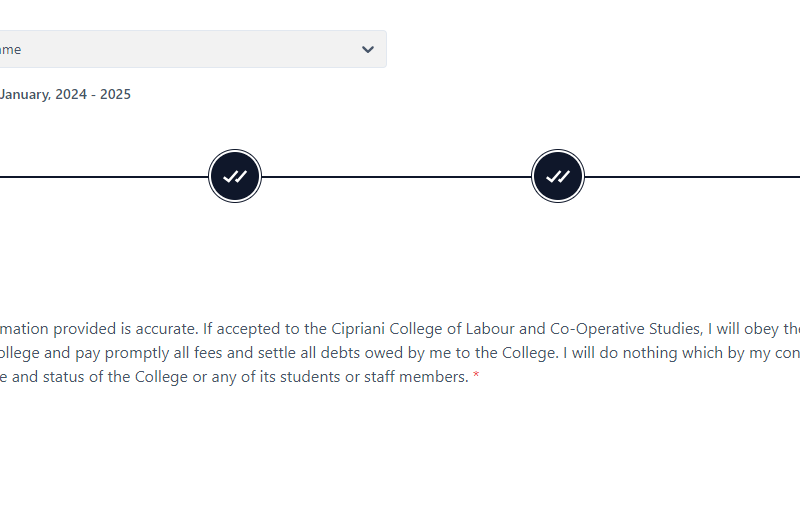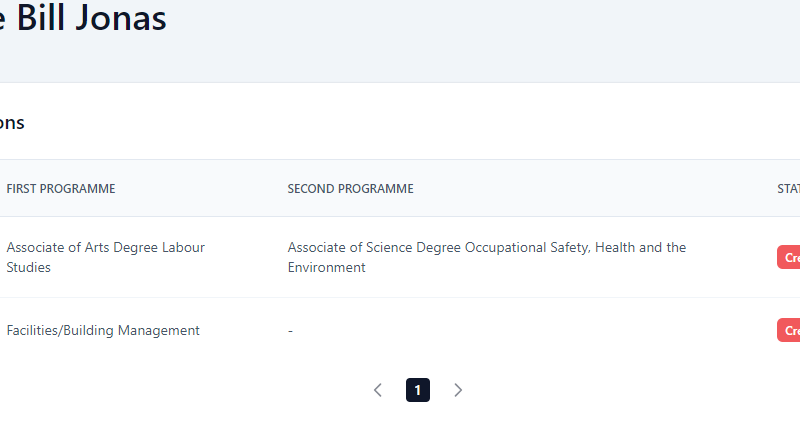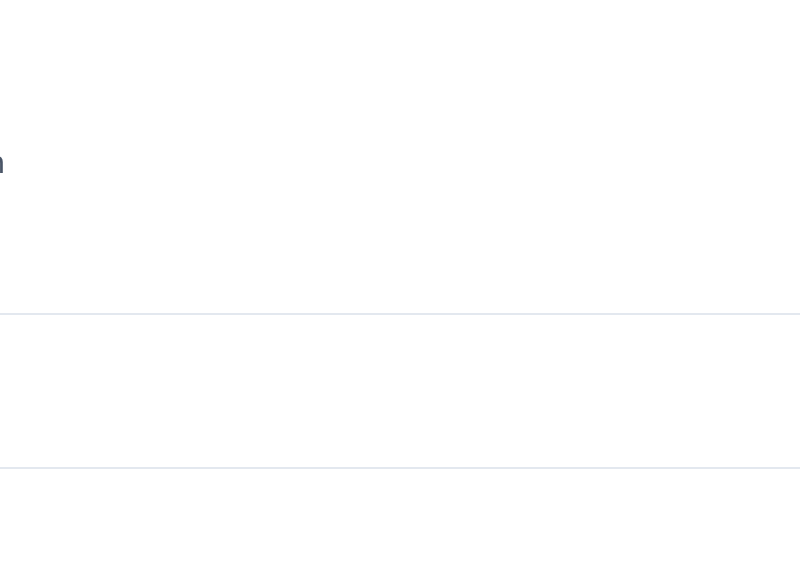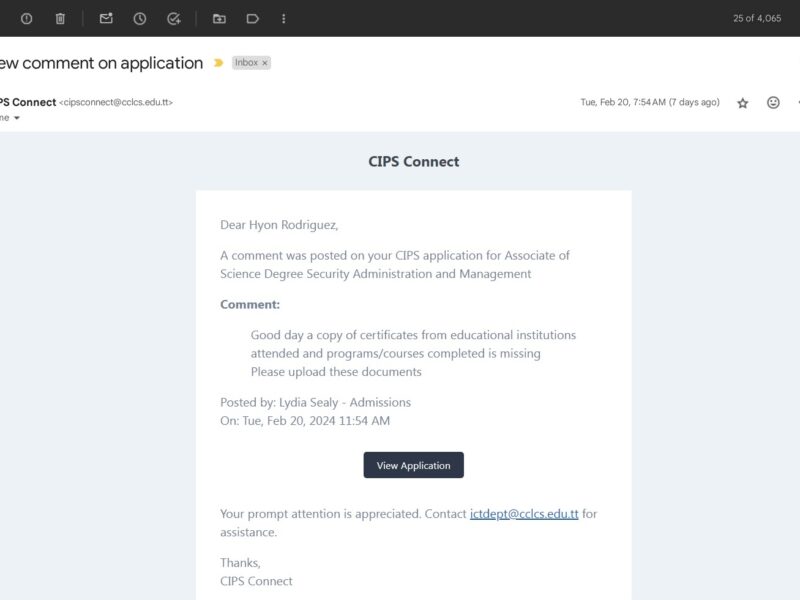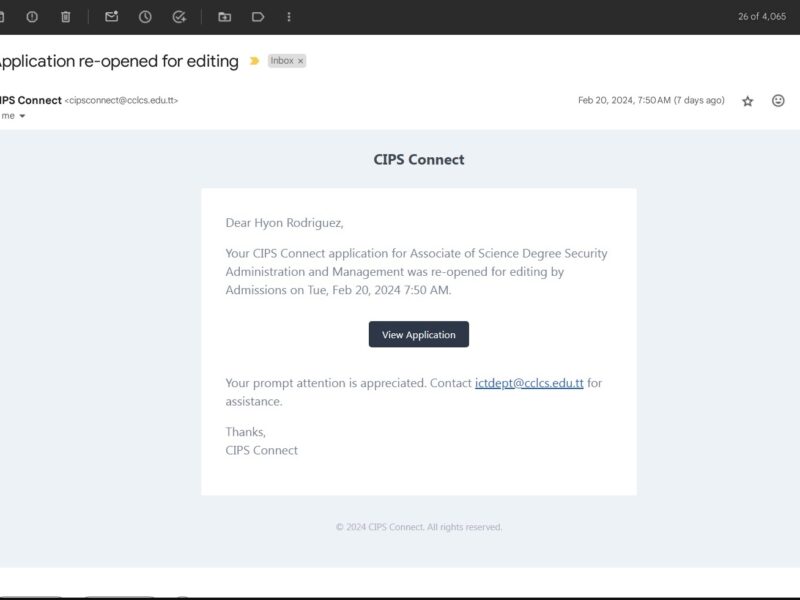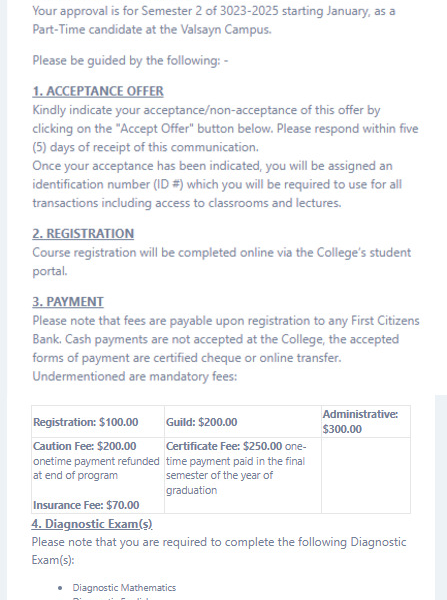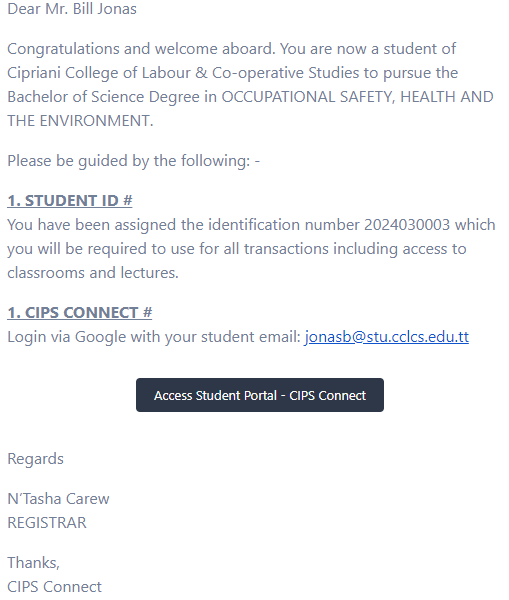Apply to a CCLCS Programme
Welcome to Cipriani College of Labour and Co-operative Studies (CCLCS). We are excited to assist you in your educational journey through our streamlined CIPS Connect application portal. Whether you are applying for our standard or introductory programs, this guide will provide you with all the necessary steps to successfully submit your application. We look forward to supporting you in achieving your academic and career goals with CCLCS.
Persons interested in Applying to CCLCS can submit their application via the CipsConnect website by following the steps below :
- You will be taken to the CipsConnect website to sign in.
- Sign in with one of the following options (see Figure 1.3):
- Using a Google Email – Click “Sign in with Google” to sign in automatically using your Google email account. You will be prompted to sign into your Google account if you aren’t.
- Using a Yahoo Email – Click “Sign in with Yahoo” to sign in automatically with your Yahoo email account. You will be prompted to sign into your Yahoo account if you aren’t.
- By Creating an Account.
- Click “Sign Up Now”, and populate the form fields.
- Click “Create An Account”. (see Figure 1.4).
- A verification email will be sent to the email address provided to verify your account. (see Figure 1.5)
- Return to the CipsConnect website, enter your email and password then click “Sign In”
You will be taken to the Cips Connect Welcome page (see Figure 1.6).
- Once signed in, click on the New Application option in the left menu
- Select the Application Type (see Figure 1.7), either Standard Programme or Introductory Programme.
- Read the application instructions and requirements carefully, then click Next
- Select Semester (see Figure 1.20)
- Complete the application form by filling in the required information (see Figures 1.8 to Figures 1.16 for the Standard Programme and Figures 1.17 to 1.21 for the Introductory Programme). You can do the following during:
- Navigate to the next sections by clicking Next.
- Go back to the previous sections by clicking Back.
- Save your progress, when you click Next during completion, your application will be automatically saved in case you are unable to complete it in one sitting.
- Once you have completed the application, click Submit (see Figure 1.21), and your application will be submitted for processing.
Application Requirements
Standard Programmes
-
- Please complete all required sections of the application form
- Please submit the following with your application Electronic photo of yourself ( 1200 x 1200) with white background ( format .jpeg or .jpg )
- Upload scanned copies of all required documents ( format .jpeg, .jpg, .png, pdf )
- Birth Certificate
- Deed Poll (where applicable)
- CXC/GCE/A Level Certificates (all certificates must be notarized)
- Curriculum Vitae (For persons who do not possess certifiable qualifications, but have extensive experience in the field)
- A non-refundable fee of $100.00 TTD must be paid
- Please note that the application will timeout after a period of time has passed without being used. The applicant will have to log in again when this happens.
- Ensure to check your spam folder for emails from CCLCS.
Introductory Programme
-
- Please complete all required sections of the application form.
- All Ten Saturdays Introductory Courses Fee are $850 TTD Each.
- All Fees MUST be paid by: Certified Cheque, Linx/Credit Card.
- Please note that the application will timeout after a period of time has passed without being used. The applicant will have to log in again when this happens.
- Ensure to check your spam folder for emails from CCLCS.
During the processing of the application, the following may be done.
- View the application – In the My Applications section, simply click on the application. (see Figure 1.22)
- View and Post Comments – Staff and Applicants can post comments as a secondary means of communication and note-making.
- To Post a Comment, go to the application. In the Comment section, enter your comment then click Post Comment. This will send an email to the related staff (see Figure 1.23).
- You will receive an email notification when a comment has been posted on the application. (see Figure 1.24)
- Update the Application – An Admissions agent may contact you to verify the information submitted. If the application is missing documentation or has incorrect information.
-
- The Admissions agent will reopen the application for editing to allow you to update the application and resubmit.
- You will also receive a notification via email of this (see Figure 1.25)
- Once the application is Approved, you will receive an Acceptance Offer (see Figure ) and Acceptance Letter (see Figure 1.26) via email.
- To accept the offer click the ‘Accept Offer’ button attached within the email. On accepting the offer letter a notification will be sent to you confirming that you are registered as a Student via email (see Figure 1.27). The Admissions department will contact you for registration.